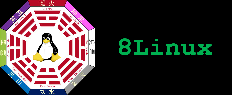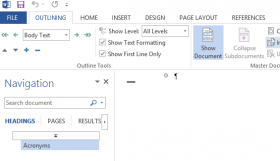
Like TeX (and other better document writing system), MS Word allows for managing large documents (like books) by defining a master one that comprehends subdocuments.
The process is not strightforward, since MS WOrd does not allow to easily modify the subdocument list (only deletion of subdocument is permitted; addition is forbidden) in the master document. So, I suggest to act according to the following steps:
- Create the Master Document: write a void document to act like a container, having cover page, table of content, table of figures, etc. Save a void version (i.e. without link to subdocuments)
- Copy the Master Document: make a copy of the Master Document for further operations
- Outline the Master Document: prepare to insert the links to the subdocuments, under "View" -> "Outline" menu. Ensure the options "Show Text Formatting" and "Show First Line only" are checked
- Subdocument: modify the document to make it a Master one. Click on "Show Document" button and begin the "Insert" operation. As many "Insert" as many subdocument
- Modify Subdocument List: if you have to modify the list of subdocuments (not only delete ones), repeat steps 2. - 4.
Edit the subdocument independently.
To view, to print the entire document be sure to perform the "Expand Subdocument" from View->Outline menu of the Master Document each time you have to.